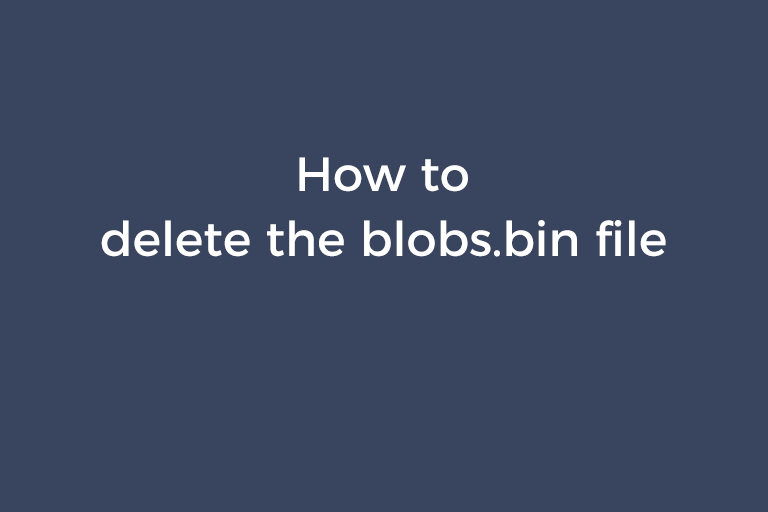You may find that the "ManifestCache" folder in C:\Windows\winsxs takes up much space. Open this folder and you see a very large file named blobs.bin. You want to delete it but you don't get the permission to delete the file. I will show you how to delete the blobs.bin file in the upcoming part of this article.
How to delete the blobs.bin file in the "ManifestCache" folder
- First, you need to make sure the "TrustedInstaller" service for the "winsxs" directory has been stopped. Open "Run" and enter services.msc. Navigate to "Windows Module Installer", double-click on it, and click on "Stop". Or find "TrustedInstaller.exe" in Task Manager and end this process. You can also take advantage of a tool named Unlocker to end the running process of "TrustedInstaller.exe" of "winsxs". Install this tool. Go to C:\Windows. Right-click on "Winsxs" and choose "Unlocker". If you see the process "TrustedInstaller.exe", choose it and select "Unlock".
- Enter the "ManifestCache" folder, right-click on the blobs.bin file and choose "Properties". Go to the "Security" tab and press "Advanced". Go to the "Owner" tab and you can see the current owner of this folder is "System". Many Windows users don't know that the user with the highest permission we can log in is the user in the Administrators group. Currently, the group is System. This is why you can't delete the file in the "ManifestCache" folder. So, we need to take ownership of the file, which means change the owner from System to Administrators (Username-PC\Administrators). So, click on the "Edit" button, choose "Administrators (Username-PC\Administrators)" in the "Change owner to" section, and click on "Apply". Now we have got the ownership of this file. The next step is to grant the deleting privilege. Then, go to the "Security" tab and click on "Edit". Check the box of "Modify" and click on "Apply". You can also open the "Advanced" window, double-click on "Administrators(Username-PC\Administrators)" in the "Permissions" tab, check the "Delete" box, click on "OK", click on "Apply". Now, you can delete the blobs.bin file.
- You can also get the permission by changing the owner of the "ManifestCache" folder and granting the deleting privilege. Right-click on the "ManifestCache" folder. Choose "Properties". Go to the "Security" tab and press "Advanced". As you can see, the current owner is "TrustedInstaller" in the "Owner" tab. Choose "Administrators (Username-PC\Administrators)" in the "Change owner to" section, check the box "Replace the owner of subcontainers and folder", and click on "Apply". Navigate to the "Security" tab and click on "Edit". Check the box of "Modify" and click on "Apply". Enter the folder of "ManifestCache" and you will find that you can delete the blobs.bin file now.
As a matter of fact, you can use command lines to stop the process of "TrustedInstaller.exe", change the owner to "Administrators", grant all privileges of Administrators, and delete the file. Run CMD as administrator and type in the following command lines.
- cd /d C:\Windows\winsxs\
- Net stop trustedinstaller
- Takeown /f %windir%\winsxs\ManifestCache\*
- Icacls %windir%\winsxs\ManifestCache\* /GRANT administrators:F
- Del /q %windir%\winsxs\ManifestCache\*
Conclusion
The blobs.bin file located in the C:\Windows\winsxs\ManifestCache directory is a caching file. Sometimes, it is bloated and you want to delete it to release space. However, you get permission denied. This article is about to teach you how to get the permission to delete the winsxs blobs.bin file. If you like this tutorial, share it with your friends.
Recommended Reading
How to lower the version of an Android app
How to solve "Your clock is ahead"
How to prevent the ".thumbnails" folder being created in the "DCIM" directory
How to prevent the "off" file being created in the "nginx" folder
How to remove an event log under "Applications and Services Logs"
A thorough solution to stop Windows 10 update services running