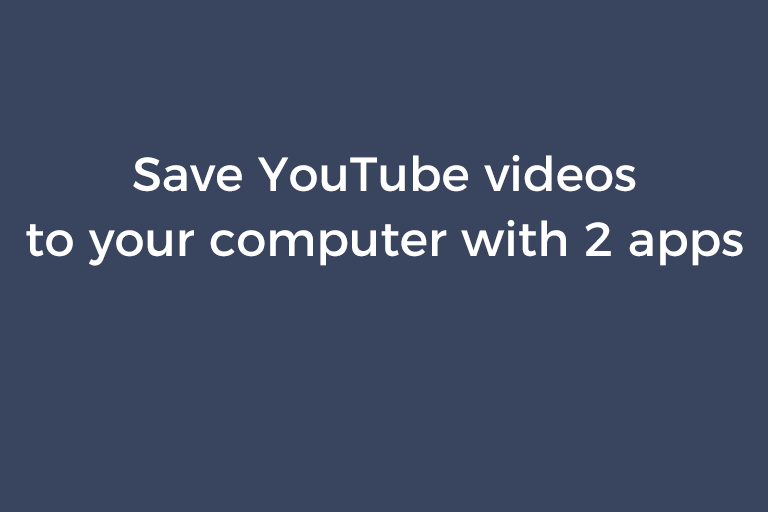YouTube is a global video site that is visited and used by a large number of people every day. You may come across nice MVs or tutorial videos on YouTube. You want to download these videos so that you can watch them offline at any time or save them in case some day the online sources become invalid. YouTube does not give you the possibility to download the videos to your computer. To get the videos you like, you need to take advantage of some software tools. Today, I will show you two apps to help you save YouTube videos to your computer.
#1. 4K Video Downloader
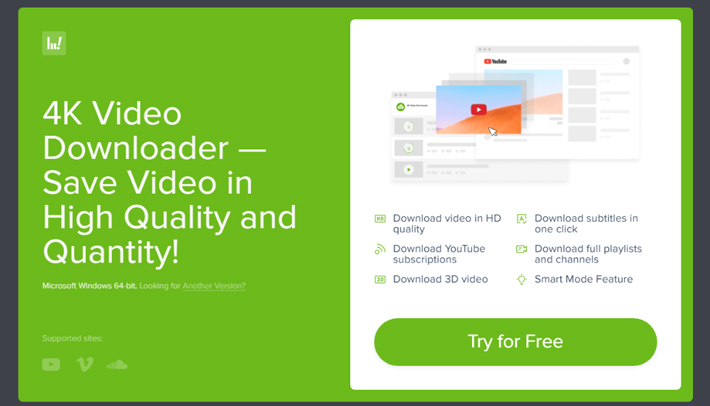
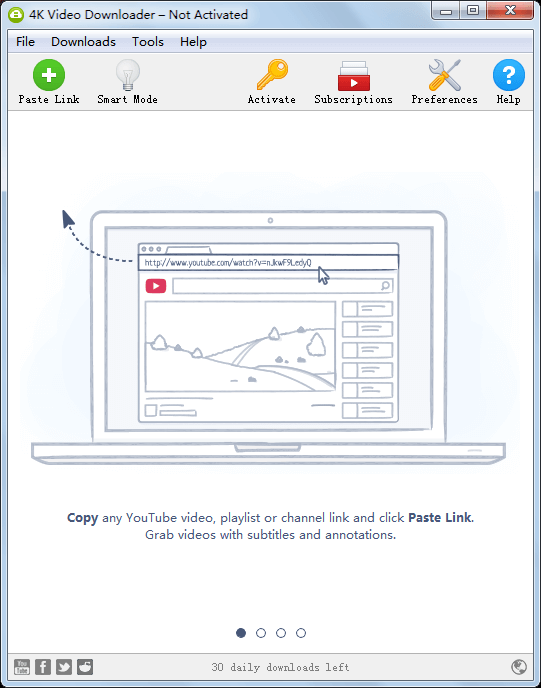
4k Video Downloader is the most powerful application to grab videos from YouTube as well as many other video sharing platforms. As the name suggests, this app is able to download online sources with 4K quality. Besides, it is capable of downloading 3D videos and 360-degree videos from YouTube. To let you get the whole picture of it, I'll cover all its features in the following parts.
Minimalistic Interface
You may have tried some apps that have confusing interfaces. 4K Video Downloader is impressive by its rich functionality but does not put its interface on the back burner. It sports a simple and intuitive layout that allows users to easily find the function and button.
Save YouTube playlists and channels
People often group videos into playlists. 4K Video Downloader enables you to download videos of a playlist. If you use the free version, you can download 10 videos per playlist. If you use the paid version, you can download the entire playlist. What's more, you can download video channels if you use this program. You can download 5 videos per channel using the free version. If you opt for a paid version, you can download an unlimited number of videos in a channel.
Save YouTube subtitles
It is unbelievable that 4K Video Downloader makes it possible to download YouTube videos along with subtitles. Please note there are limitations for the free version to download subtitles. The free version does not let you download playlists and channels with subtitles.
Save private YouTube videos
Some video downloading apps can save public YouTube videos but are not able to download private YouTube videos. 4K Video Downloader offers the function to download private YouTube videos as long as you can get access to private channels and playlists.
Control video quality and video format
This program gives you the change to choose the video quality from a list of options for the downloaded video. What's more, you can set the video format to MKV or MP4.
Get audio files from YouTube videos
Sometimes all you want is just the music in the video. You can use this program to extract the audio file from the YouTube video and save it as MP3, M4A, or OGG. By the way, 4K Video Downloader allows you to download high-quality audio as long as you finish the in-app authorization of your YouTube premium account.
Automate video downloading using smart mode
Smart mode is a very nice feature provided by 4K Video Downloader. It lets you set up a mode that automatically applies preferable settings to all videos you will download. You can select the format and quality, choose the saving directory, and specify whether to download subtitles or not. When smart mode is activated, the download will start automatically after you paste a video link and all the settings will be applied to videos to be downloaded.
In-app Proxy
If there are any restrictions set by your internet service provider, you can set up a connection through a built-in proxy to bypass these restrictions to download videos.
In-app Channel Subscription
This is another wonderful feature of 4K Video Downloader. The program can automatically download the existing videos from the subscribed channel and the new videos that will be uploaded to the channel in the future.
URL Import and Export
4K Video Downloader allows for bulk importing links in the CSV or XLS file to download many videos at the same time. It also offers the export function to help you track the downloading history. Click on "File" and you will see the URL import/ export function.
All in all, 4K Video Downloader is a straightforward and feature-rich application. The free version allows you to download 30 single videos, 10 playlists, and 5 channels per month and there is no trial period. If you want to lift the limitations, shell out 13 dollars or 41 dollars to buy the personal plan or pro plan.
How to use 4K Video Downloader to download YouTube videos
Download YouTube videos
- Launch the program and copy the link of a video, a video playlist, or a video channel.
- Press the green "Paste Link" button and the program will detect the pasted link. (Note: If you paste the link of a video that belongs to a playlist, a dialog will show up to prompt you to download the video list or only the clip.)
- You will see the pop-up "Download Clip", "Download Channel" or the "Download Playlist" panel. Choose the video quality and format. Open the "Download Subtitles" drop-down menu to select the language you need if you want to download subtitles. If you want to extract the audio file from the video, click on "Download Video" to open a drop-down menu and select "Extract audio" and choose the output audio format. In the "Download Channel" or the "Download Playlist" panel, you are allowed to choose the videos you want to download. Click on the "Choose" button to designate the saving folder and press the download button to start the downloading process.
Download private content
- Press the "Preferences" button panel and click on "Log In" in the "General" tab to log in your YouTube account. Then, copy and paste the link of the private video into the program to download it.
Download videos of the subscribed channel
- Copy the link of the subscribed channel. Press the red "Subscription" button in the main window. Press the "+" icon to paste the copied link. Select the format, quality, subtitles, and saving directory in the "Subscription Settings" panel. Click on "Subscribe". The program will automatically download future videos uploaded to the subscribed channel. If you only want to download the exsisting videos of the channel, click on "Download Existing".
Use smart mode
- Press the "Smart Mode" button beside the "Paste Link" button. You will see the "Smart Mode" panel show up. Check the "Enable Smart Mode" box. Choose your preferences including the format, quality, subtitles, and saving directory. Click on "OK".
Configure the in-app proxy
- Open the "Preferences" panel. Click on "Connection". Check the "Enabled" box. Then, set "Server", "Port", "Login", and "Password".
#2. KeepVid
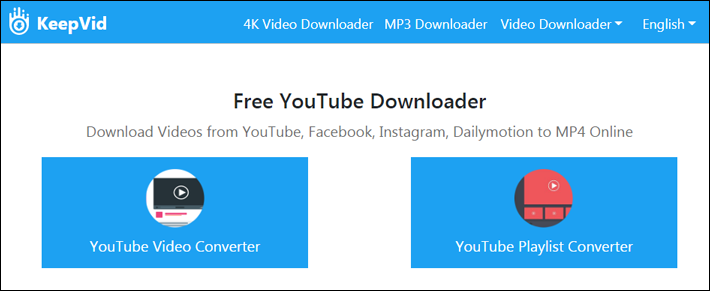
KeepVid is a free video downloading and converting application. This app lets you download YouTube single videos and playlists and convert videos to MP4, M4A, and WEBM. You are allowed to choose the video quality and video format when you try to download a single video. The highest quality of the single video available for downloading is 720P. To download the quality better than 720P, KeepVid suggests you take advantage of a desktop product, iTubeGo YouTube Downloader. When trying to download videos of a playlist, if the highest quality of videos of a playlist is 1080P, you can only download 720P sources. Although KeepVid allows you to download playlists, batch downloading the videos of a playlist is not doable. A nifty feature of KeepVid is that it is able to fetch YouTube videos by keywords. Apart from saving YouTube videos, it supports downloading many other video sites like Facebook, Vimeo, Instagram, Bilibili.
How to use KeepVid to download YouTube videos
Download a single video
- Press "YouTube Video Converter".
- Copy and paste the video link into the search box.
- KeepVid will fetch the video and show you three lists including "Video", "Audio, and "Audio Without Sound".
- Click on the "Download" button beside the prefered quality and format to start downloading the video.
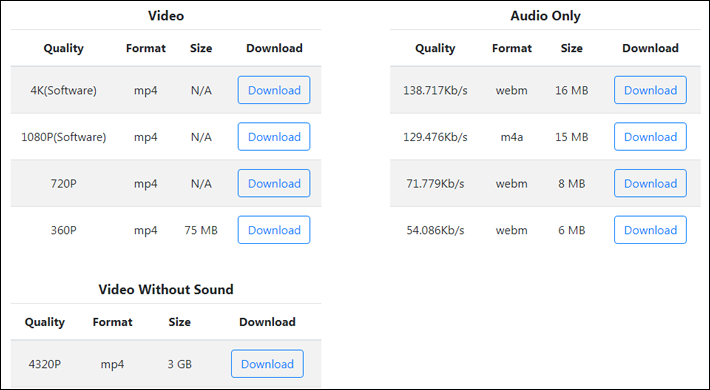
Download videos of a playlist
- Press "YouTube Playlist Converter".
- Copy and paste the playlist link into the search box.
- You will see a bunch of videos of the playlist. Click on the "Download" button of the corresponding video to download the video.
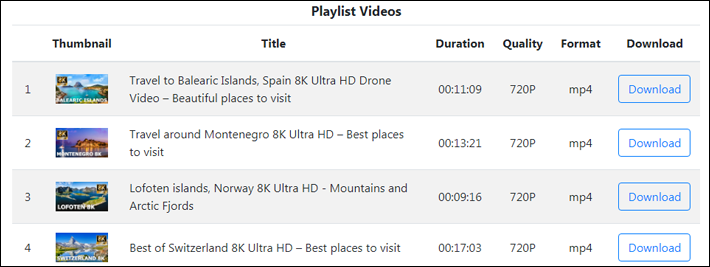
Download a video searched by a keyword
- Press "YouTube Video Converter" or "YouTube Playlist Converter".
- Type in the keyword into the search box.
- You will see several videos searched by the keyword.
- Find the video and click on the "Download" button.
- You will be redirected to a new webpage. Click on the "Download" button beside the quality and format you want to begin downloading the video.
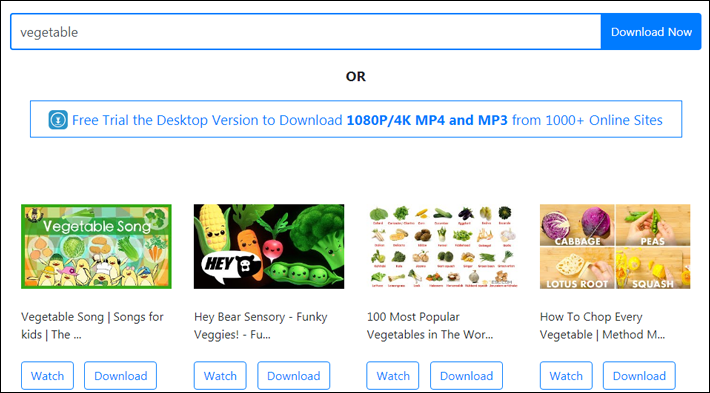
Summary
People want to download videos from YouTube for different reasons. There are innumerable YouTube video downloading tools that assist you to do this. In this article, I pick out two superb apps from them. If you like the two apps, share this article to let more people know them.
Recommended Reading
Top 4 apps to download videos for free
Fast convert videos with a video editor for newbies
Stitch images together with a user-friendly photo collage creator
3 online audio converters to help you get the desired format